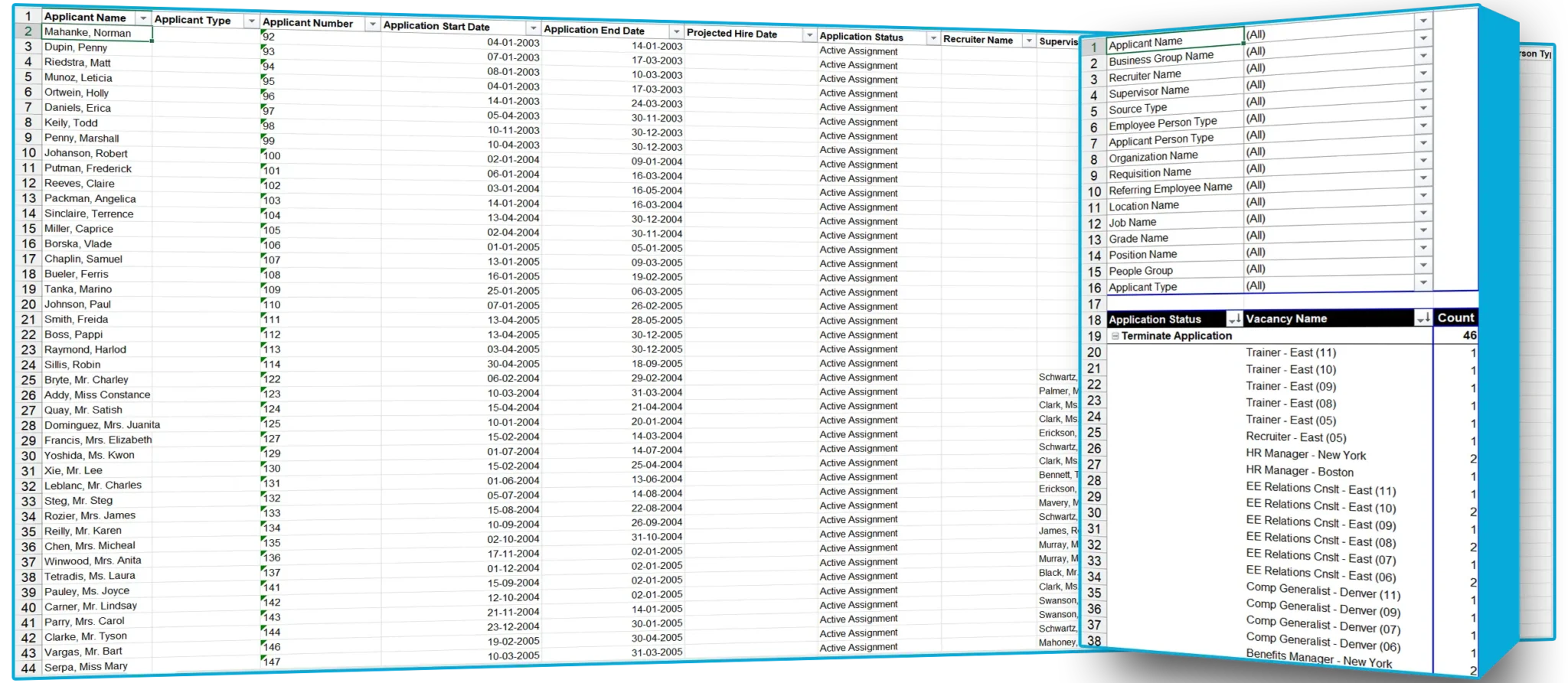Oracle eBS Reports
Sample Reports forOracle EBS
The page showcases various sample reports for Oracle E-Business Suite (EBS), focusing on simplifying data insights across multiple business areas like payroll, finance, recruitment and HR. These reports help users optimize their decision-making by making it easier to analyze, manage, reconcile, and visualize data efficiently.
Benefits
This report details the Programs, Plans and Options for which a participant is enrolled or elected for a specified From/To Date range based on Coverage Date. It identifies a Plan and the Life Event Reasons selected during open enrollment.
This report details the Programs, Plans and Options for which a participant is enrolled or elected for a specified As Of Date or From/To Date range. It also shows the Participant Rate Values, Employee Contribution, Employer Contribution and other information about standard rates and imputed income calculated for a person enrolled in a plan or option in a plan.
This report details information on the Plan and Option in which the Dependent is enrolled and their Relationship to the Participant as of a specified Effective Date. The report can also be used to view Beneficiary Designation for employees or Organizations by Plan.
Finance
Enables review of the details of subledger activity that has been posted to General Ledger accounts. This report prints the journal entry lines and beginning and ending balances of the accounts requested. For each journal entry line, the report also prints subledger details, if the Journal is from Receivables or Payables Source.
This report displays information about how purchase order was matched. The Report has PO Number, Supplier Name, Supplier Number as parameters
Human Resources
This report details personal and assignment information of Contingent Workers for a specified Effective Date.
This report shows the Element Entries and their values ( if not null ) associated with the Assignments. All input values are shown in one column INPUT_VALUE. This report does not show VERTEX, Workers Compensation element entries.
This report details only date track changes to work structures within a specified From/To Date range. When report is submitted by passing value to ‘Parent Organization’ parameter then its mandatory to pass value to ‘Organization Hierarchy’ parameter also.
Payroll
This report lists all of the Costing Details of all elements at the assignment level for a given date range. The report can be viewed at the summarized level or at the detailed employee level through dynamic drill-down.
This report lists the details on all payments including Checks and Direct Deposits for all or selected employees for every payroll run for a specified Payroll Date Range.
This report reconciles Payroll to costing to GL and show any differences at employee level. GL Information is retrieved only if there is an index created on GL_JE_LINES.reference_1 column.
This report lists Net Balances for every Assignment for every Payroll Action for a specified date range and specified Net Amount range. This report can be used as an audit report to show all the employees whose Net amount is greater than a specified parameter amount. The report can be viewed at the summarized level or at the detailed employee level through dynamic drill-down.
This report compares the run results from two different payroll periods for a given payroll and shows differences that are greater than given Variance. Two payroll period dates are entered as parameters and the report compares the run results and details any differences which are greater than a specified variances.
This report shows tax balance amounts for all categories for every tax type for every jurisdiction for every employee for every payroll action and for the given date range.This report run a concurrent program EIS Generate Tax Balances to store the tax balances in Tax Datamart. This report will faster if this concurrent program is scheduled to run every night or periodically.
Recruitment
This Report can run on a specific Date Range, which measures the average number of days between the start of the vacancy and the date upon which the successful applicant becomes an employee, for employees starting in the reporting period, within a Manager Hierarchy.
This Report can run on a specific Date Range, which measures the number of days between the start date of the vacancy and the date up on which the vacancy is filled for employees starting in the reporting period for vacancies that are filled in the reporting period, within a Manager Hierarchy. The report displays the number of applicants hired for the reporting period for each manager in the Manager Hierarchy.
Supply Chain
This report lists all the customer orders that have been backordered(sales order (Lines) which are not processed due to unavailability of the enough quantity in the subinventory).
Inventory Layered Report displays the quantity, unit cost and value of your on hand inventory. If you run this report using either the FIFO or LIFO cost type, depending on the costing method, the subinventories (stock) and intransit items are valued at FIFO or LIFO costs.