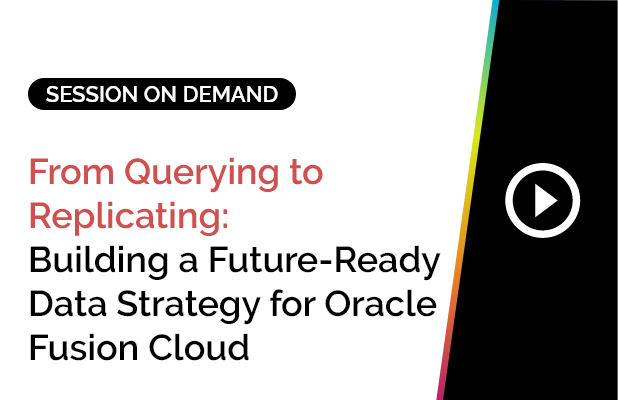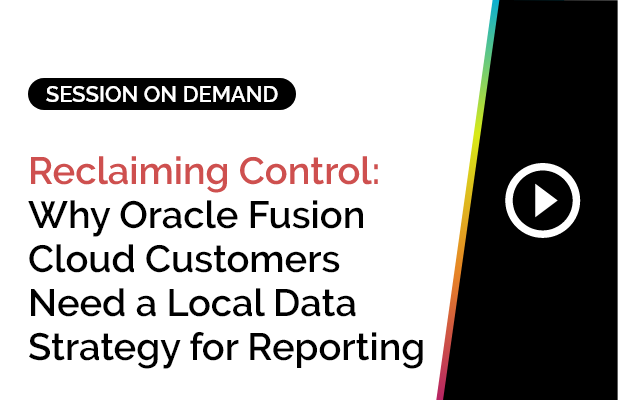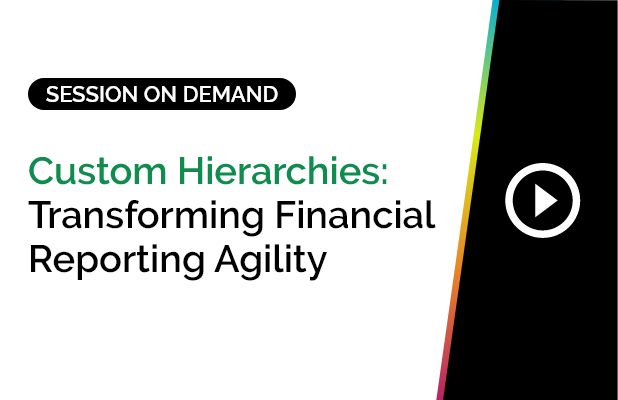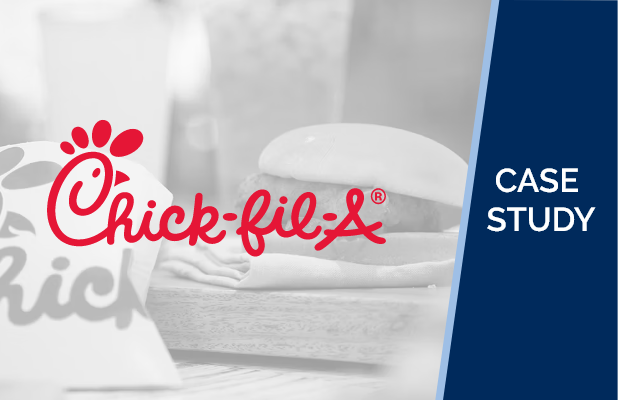Do you feel like your business is not thriving? It could be because your organization lacks basic financial reporting and analysis abilities that improve and track fundamental business metrics and trends. Without the appropriate tools, it can be challenging to make knowledgeable decisions that help your business grow.
Ensuring up-to-date and reliable financial reporting in Excel helps you better understand your business’s performance and recognize business opportunities to make the best decisions for your business.
Best Business Practices in Excel
Data visualization with Excel only operates well if the spreadsheet is set correctly. If it’s not, you will most probably end up tangled and frustrated before you’re able to find any vital analytics for your business. Here is a list of excel best practices to help you get a head start on successfully optimizing Excel:
1. Name Range Creation
Named ranges are vital to building dashboards. How you name the objects and values in your dashboard needs to make sense from several different aspects, so pick your names carefully. When building Excel dashboards, contemplate the computer’s perspective and choose names that you can use efficiently in formulas and will not slow down Excel’s calculations. Do not use spaces in names that are in one cell. If you are recording people’s names, use one column for the first name and one for last.
2. Use Grouping
With data continuously evolving, it’s natural for reports to get out of control quickly. Examining thousands of rows of data becomes challenging and can cause frustrations. Microsoft Excel offers a fabulous functionality called grouping, which lets data be consolidated for more straightforward analysis, leading to satisfied users. Utilize this characteristic to make rows and columns more flexible.
3. Begin with a Draft!
The most successful businesses always begin with a plan, and reporting is no exception. Before you start creating your report, make a draft like a framework. Gain insight into the result — build a basic layout, either through a manual report or a basic Excel version design. Analyse the essential elements the user will want and include them in the plan. Always outline with the audience in mind to make it helpful and informative. Analysing the mock-up with the end-user can also help reinforce if you are moving in the right direction.
4. Using Colours
Excel most absolutely does not have to be black and white. Adding colour helps users highlight necessary fields, make reports more aesthetically pleasing, and even improve usability. With colour, you can emphasize essential data, highlight a distinct metric, and attract attention. To make spreadsheets even cleaner, try excluding gridlines from your Excel spreadsheet.
5. Avoid using Complex Formulas!
Excel has a broad range of formulas, uses, and measures that you can use to do anything you want it to, a characteristic that is both a blessing and a curse. The enormous amounts of formulas, techniques, and controls can take a while to learn. Some of them significantly reduce the program when not used properly.
6. Delete Redundant Rows & Columns
If you have calculations utilized multiple times, you can design helper columns, reducing double calculations. You should also remove additional cells and rows, mainly if they stretch well beyond your data. Keep your tables trim and coordinated. By eliminating the columns and rows that stretch past your data set, you will decrease the file size and help improve the program’s speed.
7. Incorporate Charts and Visualizations
The most straightforward way to instantly derive meaning from a report is to visualize it! Including BI analytics in your Excel report is an inexpensive way to build intelligent dashboards without using another tool. Visual tools can have an instant result and enable more agile, more accurate decision-making.
8. Clean your Data!
If you want Excel to run sleekly and efficiently, ensure that you clean up the data inside it. Do it before you can even analyse the data. Many handy features help you keep your data clean and guarantee optimal data visualization with Excel. You can even rewrite some code or record a macro to set an automated process that will clean the data automatically. If you are not accustomed to coding, you can clean each area separately.
9. Applying Filters & Pivots
Pivot Table has been a component of Excel for decades. It is beneficial for novices unfamiliar with SQL to examine data from two separate sources at once. This function is excellent for smaller databases, but it cannot interpret more than Excel’s limit of rows. Pivot can be especially helpful in enabling you to import, merge, and provide data from multiple data sources. With this critical add-in, you can import tables from virtually any data source so that you can compare all the separate data to one another.
Conclusion
What if we combine the Excel technology mentioned above and extract accurate balances from the source? Perhaps, use Excel to create an eye-grabbing report and then use SplashGL to pull accurate data from the source like Oracle EBS or Cloud ERP.
What is GL Connect?
GL Connect enables users to access widespread reports quickly. Users do not have to stumble through their ERP, operating through various windows to get a simple balance. Get what you want from the convenience of Excel!
GL Connect provides live, real-time, drillable data right in Excel! Refresh complete financial packages with a click, along with the capability to drill into the balances on your report. With SplashGL, you no longer have to go through the manual process of exporting and formatting your statements every month.
GL Connect uses Microsoft Excel as a front end. With GL Connect, users stay in Excel from start to end. Our tool’s ribbon enables users to access widespread reports like their FSGs, Trial Balance, Account Inquiry, and more! There is no need to switch through your ERP, navigating through various windows just to get a simple General Ledger balance.
For instance, use our built-in Trial Balance reporting wizard to quickly get a live report that you can drill into sub ledger details in Excel. GL Connect permits drill-down from a general ledger balance to Balance Details, Journals Details, and Sub Ledger Details…easily!