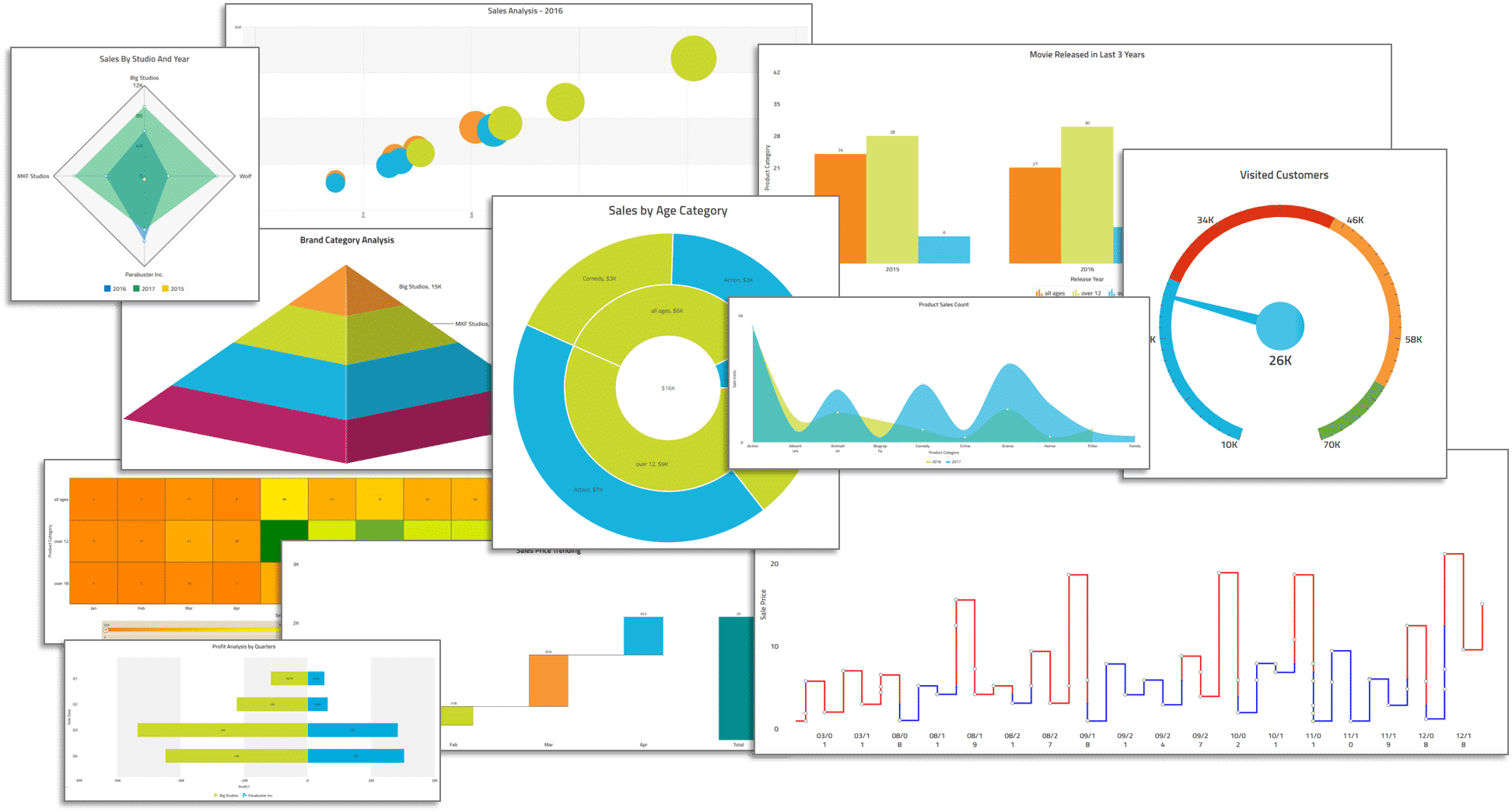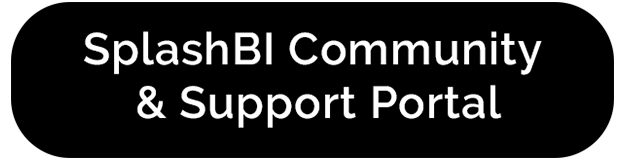- To edit a selected chart, click the icon found on the same line, then click Edit. This option will bring the user back to the edit chart page if it is a chart.
- To copy a specific chart, click the icon found on the same line, then click Copy. This function will copy the formatting and customization of a particular chart.
- To search for a specific chart by name or a specific dashboard by name, use the search-bar function located at the top of the page.
- To search for a specific chart by folders or business area, use the search by folders/business area search text box located at the top of the page.
- The Info icon displays details on another, page like Created By, Creation Date, Seeded, Last Modified Date, and Last Modified By, etc., below the selected chart.
Getting Started With SplashBI Charts
A chart is a visual representation of data which allows you to analyze and interpret data. In SplashBI, a chart is also what will primarily make up a dashboard. SplashBI offers a wide range of customization options to build your charts to your individual needs, including Titles, Colors, Legends, Tool Tips, etc. SplashBI also provides a comprehensive filtering capability to filter the data that you wish to see in the charts.